| What are Twitch Drops? | How to connect an account? | Different types of Drops |
FAQ |
What Are Twitch Drops?
 Twitch Drops are an easy way to earn rare and valuable rewards by watching selected livestreams for a certain period of time.
Twitch Drops are an easy way to earn rare and valuable rewards by watching selected livestreams for a certain period of time.
Each Drop has a watch time requirement, and as long as you are watching a participating channel, your time will be counted towards earning the associated reward. You can check your progress and claim each Drop in the Twitch interface as you watch streams.
There are three types of Twitch Drops for World of Tanks with different rewards: Guaranteed Drops, Mystery Drops, and Mission Drops.
|
OFFICIAL CHANNELS |
||
|---|---|---|
You will only receive in-game rewards from Twitch Drops once you have linked your Wargaming.net and Twitch accounts.
Connect Your Accounts to Earn Twitch Drops
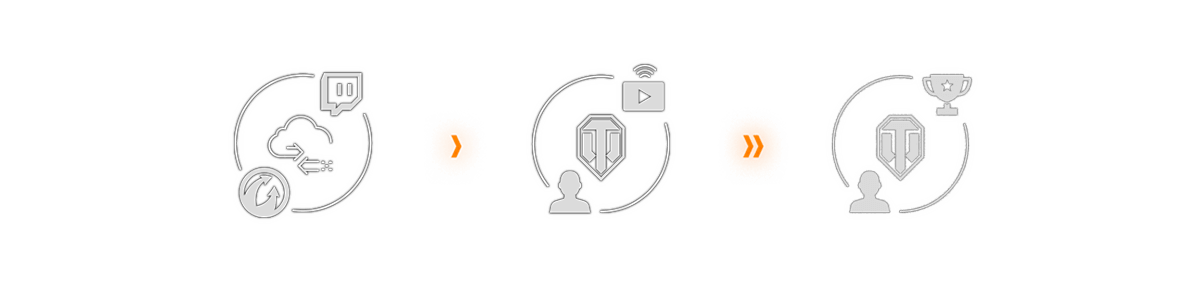
- Connect your Wargaming.net and Twitch accounts.
- Go to your Wargaming Account Management page.
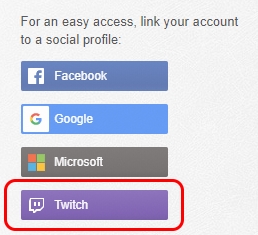
- Click the Twitch button on the right.
- Authorize the connection on the following page.
- After successfully connecting the accounts, you will see Twitch as a linked platform in your Wargaming.net account settings. You will also see Wargaming.net in your Twitch account settings.
- Go to your Wargaming Account Management page.
- Watch livestreams with Drops enabled, and track your progress toward a Twitch Drop via the progress bar.

- Claim the Drop within 24 hours of the campaign's end by clicking the Claim button in the pop-up notification in the livestream interface or in your personal Twitch Inventory.
VIEW STREAMS WITH DROPS ENABLED
Drops must be actively claimed on your Twitch account by clicking the button that is either in the pop-up notification in the livestream interface or in your personal Twitch Inventory. If you do not take action, the Drop will disappear 24 hours after the end of each campaign. For more information, consult the All Campaigns tab in the Twitch interface.
If you don't have a Twitch account yet, you can create one here.
Please note that if you claim an Asia server-exclusive Drop on your Twitch account, you will only be able to redeem its in-game rewards on a Wargaming.net Asia account.
Different Types of Twitch Drops
You are guaranteed a reward any time you watch a livestream with Drops enabled for the set watch time.
Guaranteed Drops
Guaranteed Drops ensure you receive a specific, pre-selected item. Some items are more valuable than others, so longer viewing times might be required to obtain certain Drops.
Mystery Drops
Mystery Drops offer random items from a given selection, and there is a small probability of receiving high-value items like Premium vehicles. To find out which Mystery Drops item you received, simply log in to the game after claiming the Drop via Twitch.
Mission Drops
Mission Drops are a unique Drop type. They do not directly grant a reward when claimed; instead, they unlock an in-game mission. Log in to the game and complete the mission to receive the associated reward.
Tune in every week to collect![]() tokens that can be exchanged in the Token Store for rewards, including useful in-game goodies, 2D styles, and Premium vehicles!
tokens that can be exchanged in the Token Store for rewards, including useful in-game goodies, 2D styles, and Premium vehicles!
Make sure to check the portal regularly so you know which events have livestreams with Drops and which Drops you can expect to receive.
What Are Tokens?
Expand![]() Tokens are earned from our regular Mission Drops campaigns and can be used to claim rewards from the in-game Token Store. Spend a few right away for useful in-game perks, or save up for fantastic prizes, like 2D styles and Premium vehicles! Get them by watching a channel with Drops enabled and through weekly and weekend Token missions, which are unlocked after a certain length of watch time.
Tokens are earned from our regular Mission Drops campaigns and can be used to claim rewards from the in-game Token Store. Spend a few right away for useful in-game perks, or save up for fantastic prizes, like 2D styles and Premium vehicles! Get them by watching a channel with Drops enabled and through weekly and weekend Token missions, which are unlocked after a certain length of watch time.
The Token Store is a special in-game shop for valuable items, customizations, days of WoT Premium Account, and even Premium vehicles that can be purchased with Tokens. The selection of available items resets every few months.
If you have at least one Token, you can find the Store directly in-game. From your Garage, head to the DEPOT and open HOMEFRONT SUPPLIES to enter the TOKEN STORE.
Frequently Asked Questions
Twitch Drops Availability: How can I tell if a streamer has Drops enabled?
We usually announce on the portal when the official World of Tanks channels or content creator channels will have Drops enabled.
VIEW STREAMS WITH DROPS ENABLED
You can see when a Drops campaign is available on a channel in the Twitch Browse category or on channel pages by looking for the DropsEnabled tag. You can also filter by the DropsEnabled tag when viewing a category page. A chat box confirmation that a streamer has active Twitch Drops running looks like this:
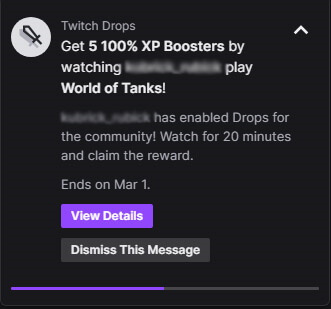
It is located in the chat box. This confirms that the streamer has active Twitch Drops running.
Problems With Drops: How can I fix a Drops issue?
If you have claimed but not received a Guaranteed or Mystery Drop after accumulating enough watch time, try the following steps to fix a potential connection issue:
- Log in to your Wargaming.net account and open Account Management.
- Unlink your Wargaming.net and Twitch accounts via the button.
- Log out of your Wargaming.net account.
- Log in to your Twitch account.
- Open Settings and switch to Connections.
- Disconnect from Wargaming.net.
- Log out of your Twitch account.
- Log in to the Wargaming.net account that should be linked to Twitch and open Account Management.
- Reestablish the link to Twitch via the button.
- Log back in to your Twitch account, open the Connections tab, and check that the accounts are once again linked.
Progress Count: Where can I find my Drops progress?
Track your progress toward a Twitch Drop via the progress bar. Access it by clicking your profile picture in the upper-right corner of the Twitch web page, or check the Drops & Rewards Inventory page.
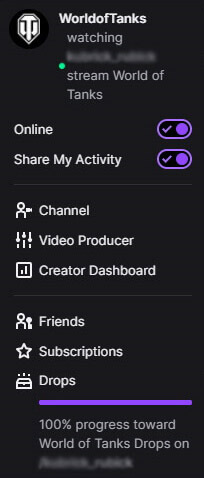
Claim Drops: How do I know if I've received a Drop?
You must hit the Claim button in the Twitch interface.
A handy progress bar fills up as time passes, allowing you to track exactly how long you need to watch a livestream in order to get the next Drop. Once the bar is filled, you will get a notification directly in your browser with a button to claim the Drops reward. The image below shows a notification saying that the Drop conditions have been fulfilled and a new claim is available:
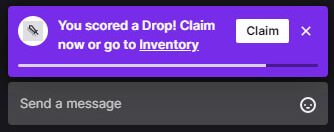
Once you have claimed the Drop on Twitch, you will receive an in-game notification in the lower-right part of your screen in the Garage. If you are already in the game, you might have to log out of the game and then back in to receive the notification and the Drop.
You can check your progress at any time by opening the profile menu and looking under the Drops menu item while you are on a channel or by visiting your personal Drops & Rewards Inventory. See the image below:
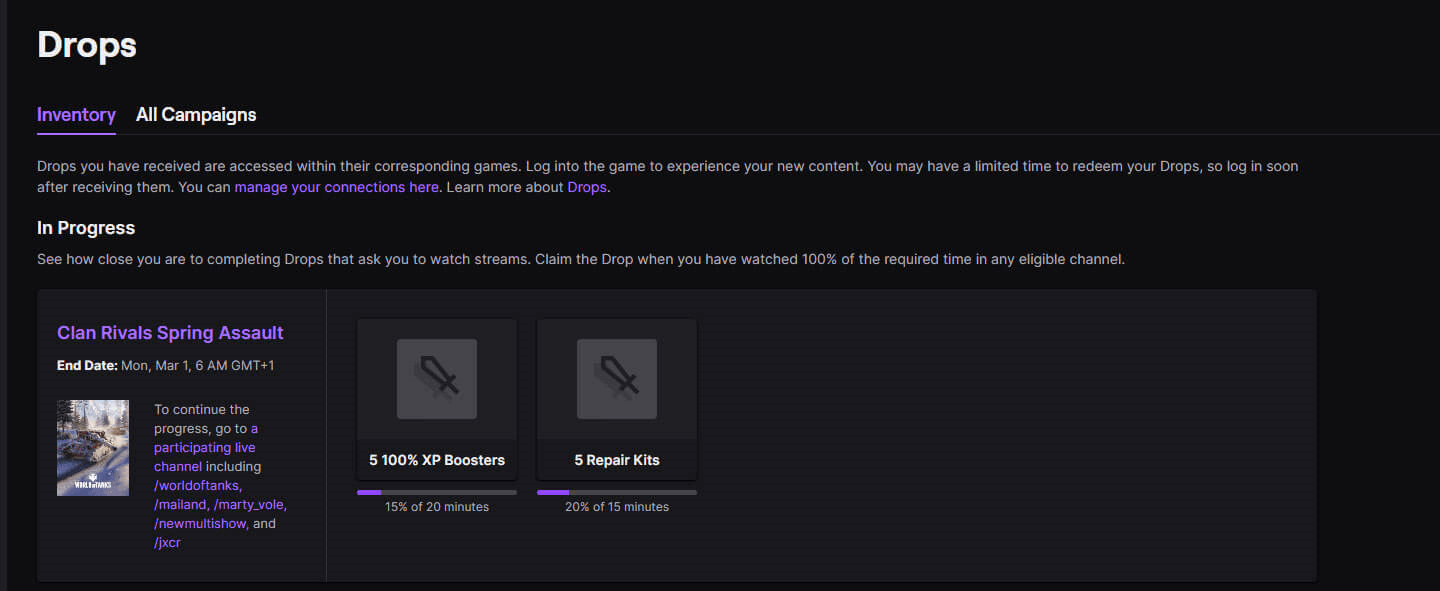
Make sure you claim the Drop within 24 hours of the end of the campaign. If you do not take any action, the Drops reward will disappear 24 hours after the campaign ends. When you receive a Drop, you may be prompted to share your claimed Drops in the chat, like in the image below:
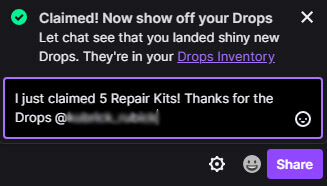
Campaign Drops: How many Twitch Drops can I get?
Twitch Drops campaigns are announced on the portal with detailed listings of what rewards are up for grabs and how much watch time is required. You can also see the currently active Drops campaigns in the All Campaigns overview on the Twitch website.
Every Drop of a campaign has a set watch time requirement and can only be earned once. After claiming a Drop, your watch time is counted toward the next Drop in the campaign.
Drops Crediting: I think I received a Drop, so why can't I see the item in-game?
In-game rewards from Drops will be automatically credited to the linked Wargaming.net account. If you did not receive your Drop, please log out and then back in to the game. If the issue persists, check the following:
- Is the correct Wargaming.net account linked to the correct Twitch account?
- Does the livestream have Drops enabled?
- Is there a Drop in your Twitch Inventory?
- Have you reviewed Twitch's Drops help page?
Livestream Recordings: Can I earn Twitch Drops by watching past (recorded) broadcasts?
No—progress towards earning Twitch Drops is only taken into account when watching livestreams. After fulfilling the Twitch Drops requirements on a livestream, you must claim the Drop within 24 hours of the end of the campaign by clicking the button in the pop-up notification in the livestream interface or in your personal Twitch Inventory.
Prime Account: Do I need Twitch Prime or Prime Gaming to receive Twitch Drops?
No, a Prime Gaming membership (Twitch Prime) is not required to receive Twitch Drops.
Players with Prime Gaming memberships can redeem various in-game items each month, but that's unrelated to Twitch Drops. For more information on Prime Gaming, visit the World of Tanks Prime Gaming page.
Drops Events: Will there be more opportunities to get Twitch Drops?
Yes! Keep an eye out for announcements on the portal. Twitch Drops campaigns often support in-game events, including new updates, tournaments, or unique game modes, as well as special livestreams, such as Tankfest and other events.
Regional Drops: Do all regions share the same Drops?
Twitch Drops campaigns are usually shared between all regions (Europe, the Americas, and Asia-Pacific) with the same rewards and requirements. However, depending on the supported event, individual campaigns may only be available for a specific Twitch channel or region. Check the portal for the most accurate information on the currently available Drops in your region.
More Details: Is there any further information on Twitch Drops?
You can learn more about Twitch Drops and find further details on Twitch's Drops help page.